Connection¶
Goko provides access to your board via a serial connection.
Serial connection toolbar¶
A quick access connection toolbar is located in the upper main toolbar and shows the following elements.

- The currently selected serial port,
- The refresh serial port list button,
- The connect button,
- The disconnect button,
- The serial setting button, which provides quick access to the serial connection settings.
Note
Before connecting, make sure to configure the connection settings as required by your board parameters.
Serial connection parameters¶
Serial connections settings can be accessed using the Window > Preferences > Serial or by clicking the cog icons in the Serial connection toolbar .
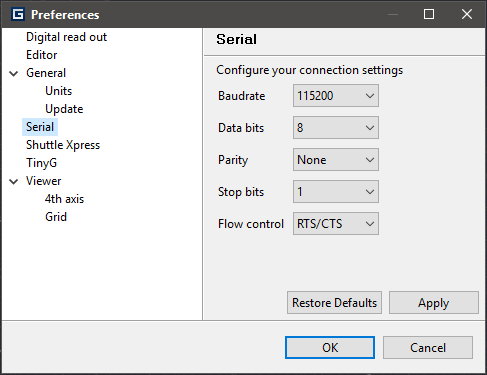
Refer to your board setting and documentation to configure this settings. See default boards serial settings for connection hints.
Default boards serial settings¶
Note
The following settings are the default one for supported boards. You may have to adapt them to your actual board settings
| Parameter | Grbl v0.8 | Grbl v0.9 | TinyG v0.97 | G2Core v0.99 |
|---|---|---|---|---|
| Baudrate | 9600 | 115200 | 115200 | 115200 |
| Data bits | 8 | 8 | 8 | 8 |
| Parity | None | None | None | None |
| Stops bits | 1 | 1 | 1 | 1 |
| Flow control | Off | Off | RTS/CTS | RTS/CTS |
Warning
TinyG v0.97 has a internal setting for its flow control mode $ex. The value of this parameter should match the configuration of the serial connection.
- See also: