Editor¶
- The editor provides useful features for GCode edition.
- Syntax highlighting,
- Error notification,
- Undo and redo,
- Find and replace,
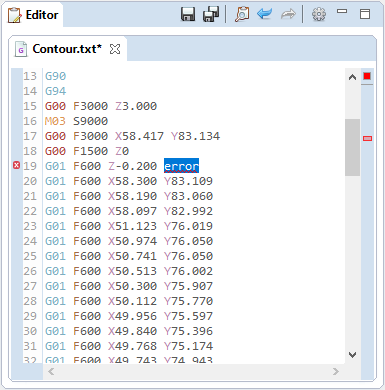
Toolbar¶
Save the active document Save all documents Open Find/replace dialog on the current document Undo last modification Redo last undone modification Open editor settings panel
Edit GCode¶
To edit a GCode file, simply right click on the target file in the Workspace tree, and select The content of the file will be displayed in the Editor pat, ready for modifications.
Note
Once saved, changes mades in the editor are immediately visible in the 3D preview of the GCode.
Search¶
A search tool is available by clicking the Search icon in the editor toolbar, or by hitting Ctrl + F in the editor.
View final GCode¶
When applying modifiers to a GCode, the resulting program will obviously differ from the source file. To visualise the result of theses modifiers, right click the target file in the Workspace tree, and select The computed content will be rendered in the editor in read only mode. You won’t be able to change the code to avoid conflicts with the applied modifiers.

A read only tab editor
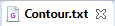
A standard (write acess) tab editor
Error visualisation¶
The editor will highligth words that doesn’t match the supported GCode words (see GCode support).
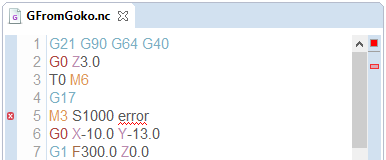
Note
Click on the marker in the right ruler to quickly jump to the line containing the error
GCode containing error will be decorated with a red cross in the Workspace tree.
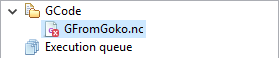
Editor settings¶
Editor settings can be accessed by clicking the cog icon in the top right corner of the editor part, or by using the preferences page.





