3D Preview¶
This part provides a 3D preview of the GCode programs in the workspace and in the execution queue.
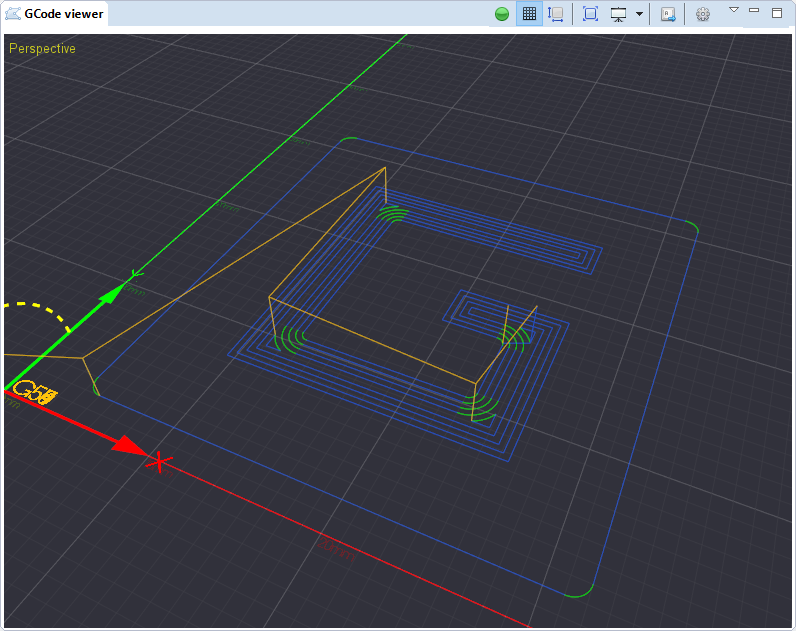
Toolbar¶
Activate viewer (visible when disabled) Disable viewer (visible when active) Toggle grid visibility Toggle GCode bound visibility Zoom to fit existing GCode in view View switch selector Activate keyboard jog Open viewer settings panel
Controls¶
Mouse¶
Pan move of the view Orbit around the center of the view (Perspective view only) Scroll to zoom in/out
Keyboard¶
Alt + P Switch to perspective view Alt + T Switch to top orthographic view Alt + L Switch to left orthographic view Alt + F Switch to front orthographic view
Note
The above keyboard can differ according to your keyboard preferences
Keyboard jog¶
The preview part allows to jog using the keyboard.
Ctrl + J Enable keyboard jog Up arrow Jog toward +Y Down arrow Jog toward -Y Left arrow Jog toward -X Right arrow Jog toward +X Page down Jog toward -Z Page up Jog toward +Z / Decrement jog speed * Increment jog speed
Grid size¶
The grid size and the major/minor can be adjusted from the Viewer preferences page.
It is also possible to automatically adjust the grid size from the boards soft limits. To do so, simply activate the matching parameter in the preferences and make sure the maximum ranges of your board are configured.
Preferences¶
Preferences for 3D viewer are described in the Viewer preferences page










